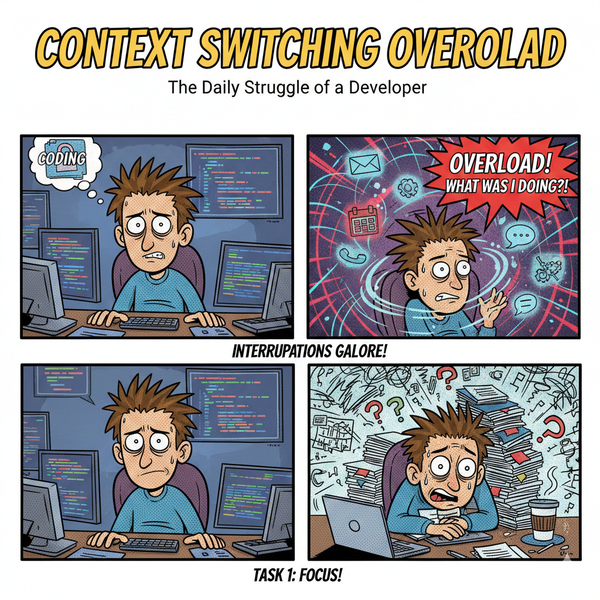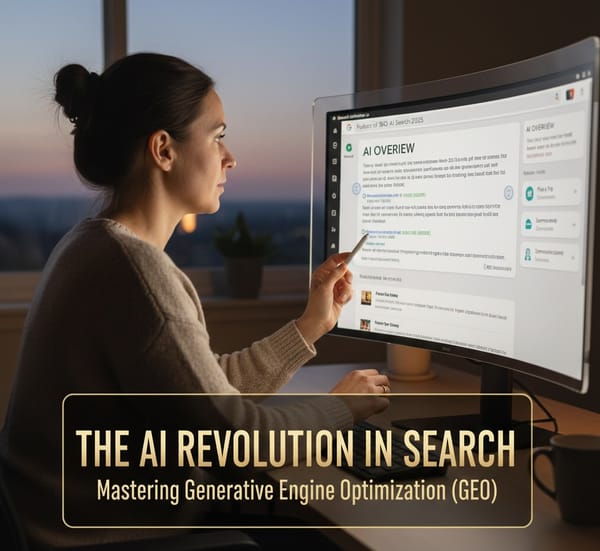Migrating Wordpress to a Load Balanced Ghost Docker
Learn how to migrate from WordPress to a Dockerized Ghost setup. Discover the benefits of Ghost, Docker setup tips, and how to streamline your migration process.

I am always striving to be different and play with new technologies. So, what is the next step? Well, since Docker is a hot topic and I am keen to learn more, I decided to dive in head first.
This site, BrianChrister.io, is hosted with Digital Ocean on an Ubuntu droplet with NGINX and WordPress on top. There is nothing quite out of the ordinary besides making it a multi-site WordPress with NGINX.
The Mission
Build a Docker based system that is load balanced behind an NGINX Proxy. Instead of migrating WordPress into Docker containers, I decided to also switch to Ghost which utilizes Node.js, and it seemed like a very interesting project.
Getting from A --> B
So, first, we need to lay down the groundwork. The great thing about Docker is the number of pre-configured images available. Simply install them, and BAM! You're running.
- I'm using Digital Ocean so I spun up a new Droplet with Docker already installed. So easy! If you don't have Digital Ocean which you should then RTFM
- Install the NGINX proxy by typing
docker pull jwilder/nginx-proxy
The image provided by Jwilder is an amazing peice of kit. It is an NGINX reverse proxy that monitors docker containers via the API. Once a docker container starts with the -e VIRTUAL_HOST=www.example.com variable it assigns it to the proxy automagically. - Once the image is installed fire it up.
docker run -d -p 80:80
-v /var/run/docker.sock:/tmp/docker.sockjwilder/nginx-proxy - Next I installed the Docker Ghost image
docker pull dockerfile/ghost - Time to start firing up Ghost containers.
docker run -e VIRTUAL_HOST=www.example.comwhich will pull the Ghost image from the registry and fire it up
-v /localhost/directory --name container_name
-d -p 49154:2368 -v ~/blog:/ghost-override dockerfile/ghost - I then repeated step 5 and renamed the container and incremented the port number by 1.
Check out Stack Overflow for instructions on configuring your Ghost container to store the data locally in a separate Docker container.
FAQ Section: Migrating from WordPress to Dockerized Ghost
Why migrate from WordPress to Ghost?
Ghost Docker offers a simpler, faster platform focused on publishing. Unlike WordPress, which can be heavy with plugins, Ghost is lightweight and designed for speed, making it ideal for content creators who want a minimalist, performance-oriented solution.
What are the benefits of Dockerizing Ghost?
Dockerizing Ghost simplifies deployment and management. It allows you to package Ghost and its dependencies in a container, making it easier to scale, update, and maintain across different environments. Docker also enhances security by isolating the application.
Is migrating content from WordPress to Ghost difficult?
Migrating content can be straightforward with tools like the WordPress export feature and Ghost's import functionality. However, depending on the complexity of your site (e.g., custom plugins or themes), some manual adjustments may be needed post-migration.
How do I set up Dockerized Ghost?
To set up Dockerized Ghost, you need Docker and Docker Compose installed on your server. You can then use the official Ghost Docker image, create a docker-compose.yml file, and define the necessary services (Ghost and a database like MySQL). After configuring, you can run the container using docker-compose up.
What are common challenges when migrating to Ghost?
Common challenges include theme compatibility and plugin functionality. Ghost is designed with minimalism in mind, so WordPress users who rely heavily on plugins may find some features missing. Customizing Ghost themes also requires knowledge of Handlebars.js.
Follow me
If you liked this article be sure to Follow Me on Twitter to stay updated!