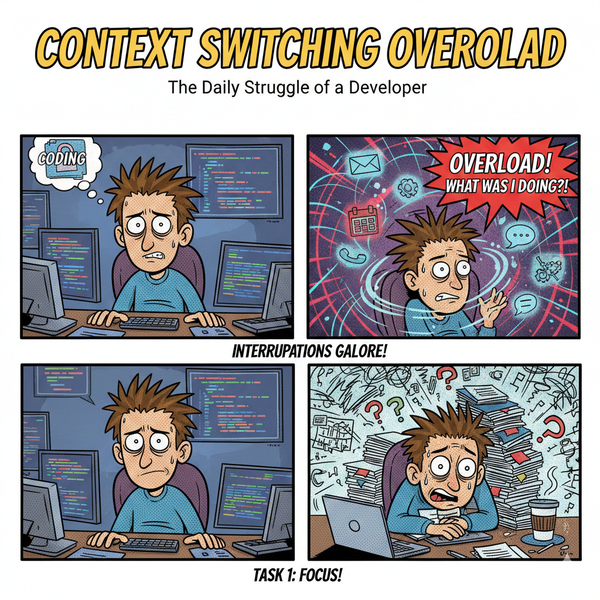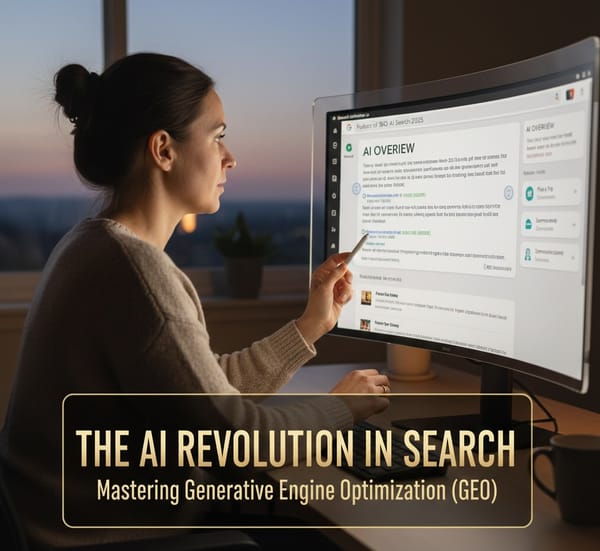Mac OSX Error connecting with RDP to Windows Server
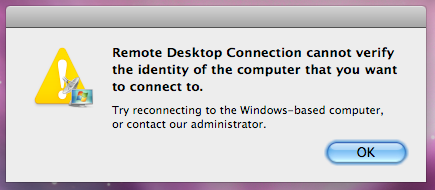
I was having trouble creating an RDP client for Mac to a Windows Server. When I RDP to tha same Windows machine from another Windows machine everything worked as advertised.
When I opened a RDP connection from my Mac to the Windows Server I would ge the following error: "Remote Desktop Connection cannot verify the identity of the computer that you want to connect to"
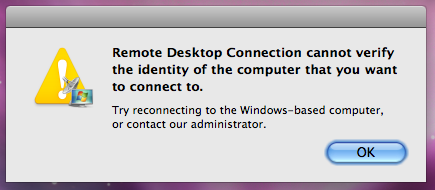
Since I was able to connect from a Windows Machine I was under the assumption that the RDP problem layed with my Mac. Wrong!
After trolling the internet for ages I finally found the fix.
How to fix the Mac OSX RDP Error:
On the Windows Server you are trying to RDP to perform the following
-
Ensure that RDP is enabled on the Windows Server and that the Firewall allows RDP.
-
Open the Management Console (mmc.exe)
-
Add the 'Local Computer Policy' snap-in
Goto: -> Computer Configuration -> Administrative Templates -> Windows Components -> Remote Desktop Services -> Remote Desktop Session Host -> Security -
Change the following two settings from their default (be aware that there might be a reason that MSFT has decided to set them to default. It might be advisable to revise those settings after a new Mac RDP client has been released)
-
'Require use of specific for remote desktop (RDP) connections' from 'Default' to 'Enabled', then select 'RDP' in the options pane
-
'Require user authentication for remote connections by using Network Level Authentications' to 'Disabled'
Restart the 'Remote Desktop Service' or simply restart the computer
I was able to connect to various versions of Windows Server with this fix.
Credit -Microsoft Technet
Follow me
If you liked this article be sure to Follow Me on Twitter to stay updated!