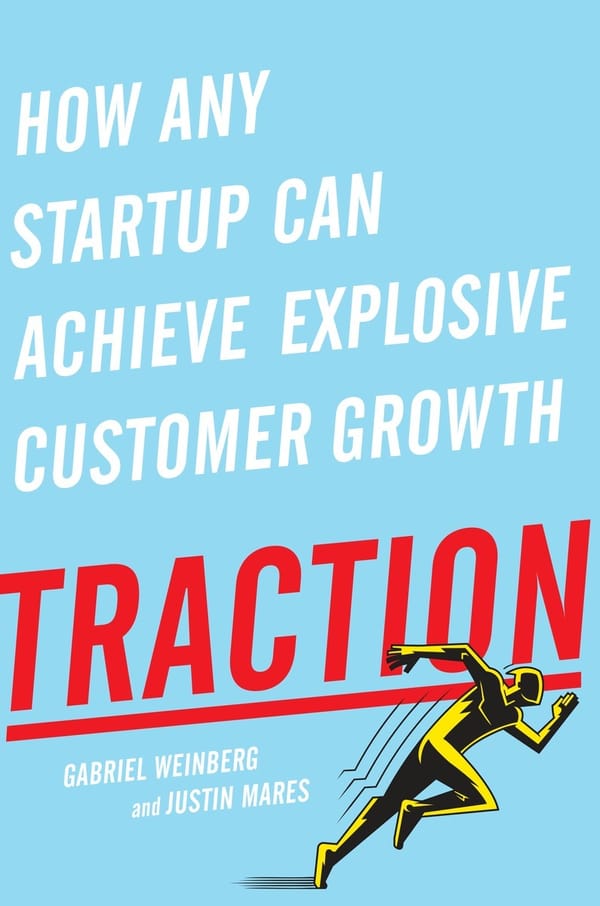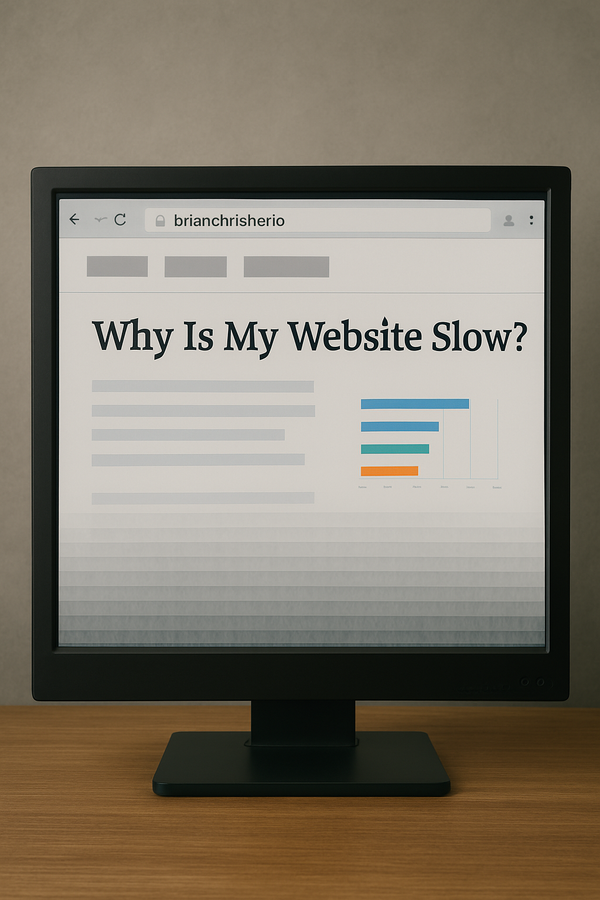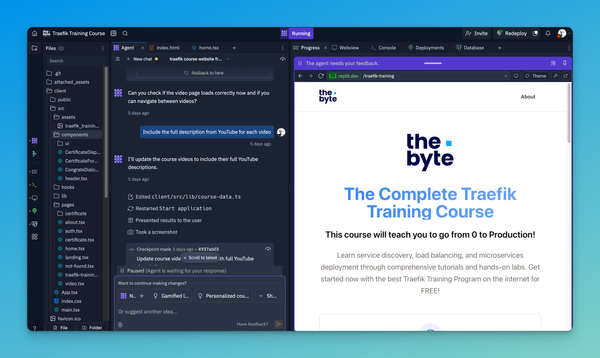How to recover an unresponsive iPhone
Learn to recover an unresponsive iPhone with a step-by-step guide, including using Finder on your Apple device to restore your phone and manage data loss risks effectively.

How to recover an unresponsive iPhone
If your iPhone is unresponsive, you've tried hard resetting it and still haven't had any luck. I have a last-resort iPhone recovery method for you.
Note this will erase and restore your phone, so you can lose data or application configurations.
What you will need to recover your iPhone:
- USB-C cable or lighting cable
- Apple laptop or desktop computer
Steps to Recover your iPhone
- Next, open Finder on your Apple Laptop or Desktop.
- Plug-in the USB cable first into your Apple Laptop or Desktop
A pop-up will quickly flash on your Laptop or Desktop, prompting you to allow the iPhone to be connected. I had to unplug/plug in the cable several times as the pop-up quickly disappeared.
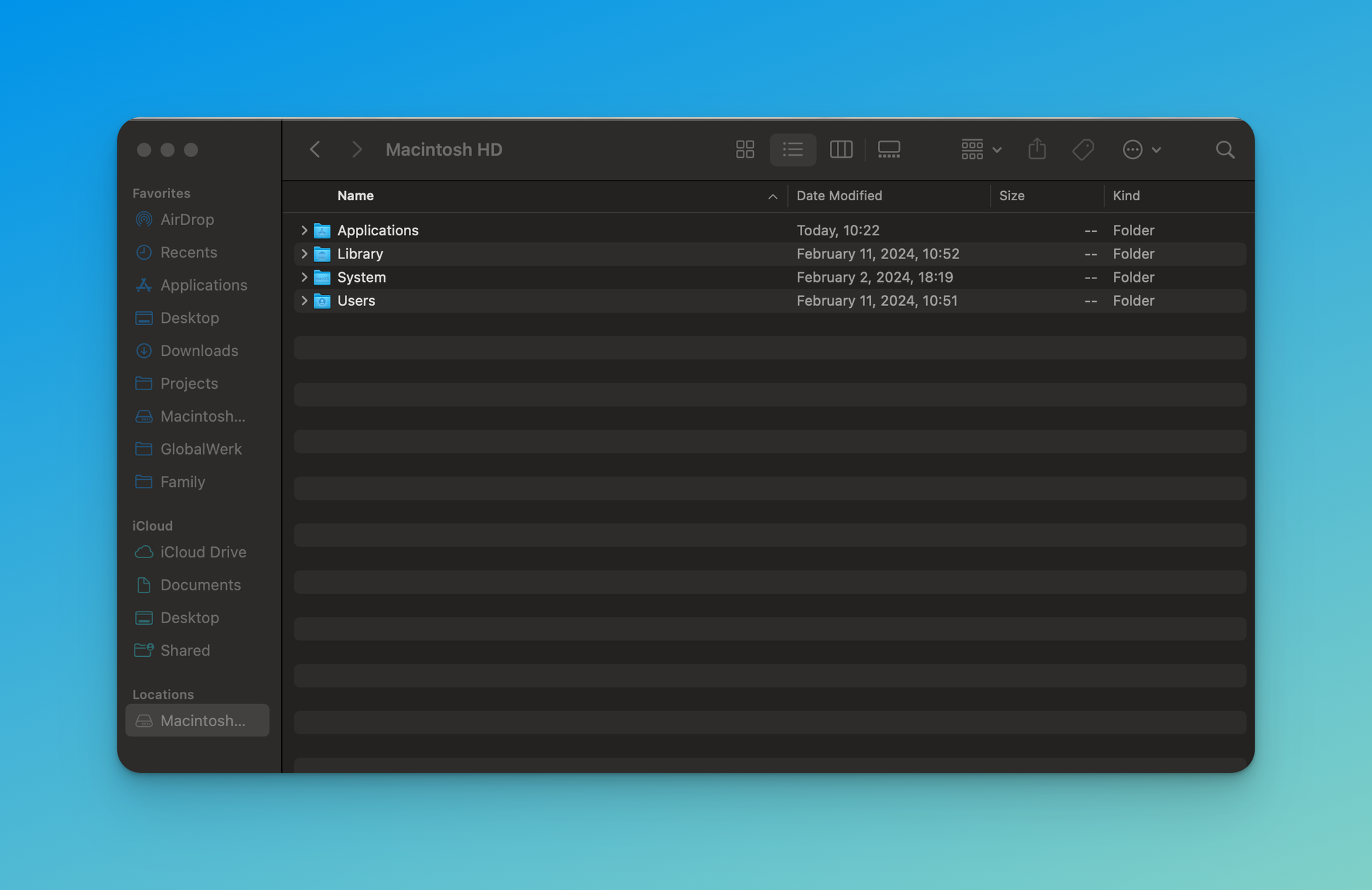
Once the Finder is connected to the iPhone, go to the bottom right of the Finder screen and select "Locations." Here, find your iPhone name connected and click on the name of your iPhone.
Now, the Finer window displays your iPhone management. Here, click the "Restore iPhone" button. It will take about 20 Minutes to restore and then another 20-30 minutes after the restore to sync your photos, apps, etc., on the freshly installed phone from your latest backup.
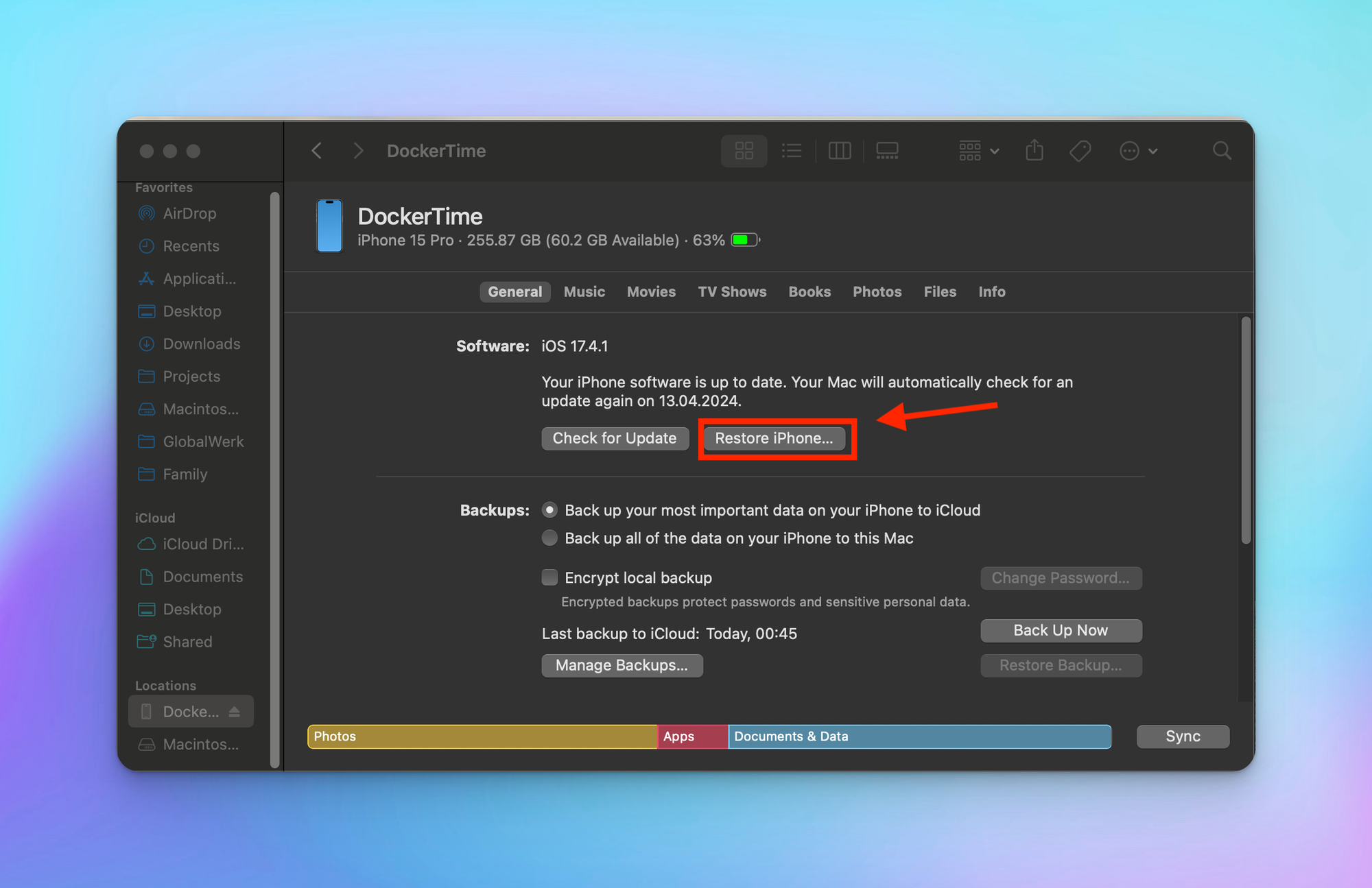
iPhone 17.4.1 Turned my phone into a brick
How often do you look at your phone and have a pending iOS update? It is becoming much more common. Another day, another iPhone iOS update.
This week was another update when the iOS 17.4.1 pop-up across my screen.
I planned my phone's downtime during dinner, thinking it would be no problem. I was eating a lovely dinner at home with the family. After dinner, I meandered to my phone to check the status. The default Welcome Message was displayed on the phone, cycling through the various hello messages in different languages.
I grabbed my phone and swiped up, and nothing...and that's when my heart sank to the floor, knowing that this was bad, and instantly locked out of all my work applications two-factor authentication.
The display was unresponsive to any gestures, but the buttons on the side of the phone were working. I tried a hard reset by pressing the volume up, the volume down, and then the power button for 20 seconds. Still no luck, I tried multiple times to be sure out of desperation but still nada.
That's when I discovered the iPhone Recovery option, which saved the day. I still lost access to some Two-Factor apps that were not synced, but it was much better than having to replace my iPhone. Hope this helps you make a bad situation better.
FAQ Section: How to Recover an Unresponsive iPhone
What should I do if my iPhone becomes unresponsive? If your iPhone becomes unresponsive, the first step is to perform a force restart. For iPhone 8 or later, quickly press and release the Volume Up button, then the Volume Down button, and hold the Side button until the Apple logo appears. For iPhone 7 and 7 Plus, hold both the Volume Down and Sleep/Wake buttons until the Apple logo appears. For iPhone 6s and earlier, hold the Home and Sleep/Wake buttons together until the Apple logo appears.
What if a force restart doesn't fix my unresponsive iPhone? If a force restart doesn't work, connect your iPhone to a computer and open iTunes (or Finder on macOS Catalina and later). Put your iPhone into recovery mode by following the appropriate button sequence for your model, then choose "Update" in iTunes/Finder to reinstall iOS without erasing your data. If this doesn't work, you may need to choose "Restore," which will erase your data.
Why is my iPhone unresponsive in the first place? An iPhone may become unresponsive due to software glitches, a problematic app, insufficient storage, or more severe issues like hardware damage. Regularly updating iOS, managing storage, and avoiding suspicious apps can help prevent such problems.
How can I recover data from an unresponsive iPhone? If your iPhone remains unresponsive and you need to recover data, try connecting it to a computer and using iTunes/Finder to back up your data. If this fails, you can seek professional data recovery services, but there's no guarantee that all data will be recoverable.
When should I seek professional help for an unresponsive iPhone? Seek professional help if your iPhone remains unresponsive after trying a force restart and recovery mode. Also, if you suspect hardware damage or if the device shows signs of life but does not function correctly, visit an Apple Store or an authorized service provider for assistance.